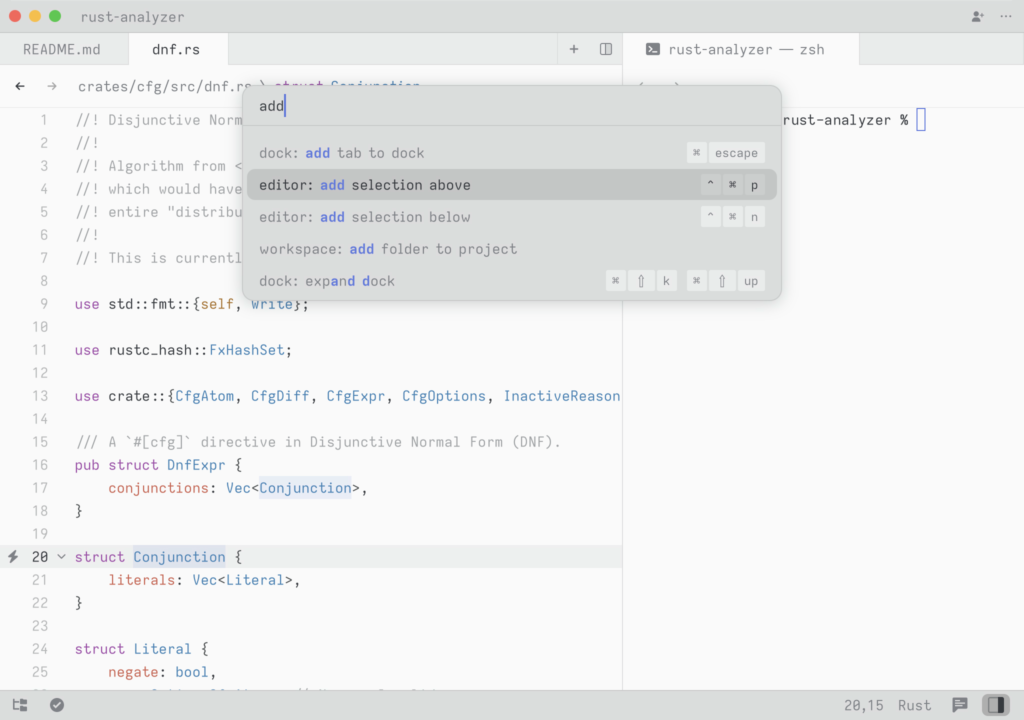# Getting Started
Welcome to Zed! We are excited to have you. Here is a jumping-off point to getting started.
## Download Zed
### macOS
Get the latest stable builds via [the download page](https://zed.dev/download). If you want to download our preview build, you can find it on its [releases page](https://zed.dev/releases/preview). After the first manual installation, Zed will periodically check for install updates.
You can also install Zed stable via Homebrew:
```sh
brew install --cask zed
```
As well as Zed preview:
```sh
brew install --cask zed@preview
```
### Linux
For most Linux users, the easiest way to install Zed is through our installation script:
```sh
curl -f https://zed.dev/install.sh | sh
```
If you'd like to help us test our new features, you can also install our preview build:
```sh
curl -f https://zed.dev/install.sh | ZED_CHANNEL=preview sh
```
This script supports `x86_64` and `AArch64`, as well as common Linux distributions: Ubuntu, Arch, Debian, RedHat, CentOS, Fedora, and more.
If Zed is installed using this installation script, it can be uninstalled at any time by running the shell command `zed --uninstall`. The shell will then prompt you whether you'd like to keep your preferences or delete them. After making a choice, you should see a message that Zed was successfully uninstalled.
If this script is insufficient for your use case, you run into problems running Zed, or there are errors in uninstalling Zed, please see our [Linux-specific documentation](./linux.md).
## Command Palette
The Command Palette is the main way to access pretty much any functionality that's available in Zed. Its keybinding is the first one you should make yourself familiar with. To open it, hit: {#kb command_palette::Toggle}.