# Edit Prediction
Edit Prediction is Zed's native mechanism for predicting the code you want to write through AI.
Each keystroke sends a new request to our [open source, open dataset Zeta model](https://huggingface.co/zed-industries/zeta) and it returns with individual or multi-line suggestions that can be quickly accepted by pressing `tab`.
## Configuring Zeta
Zed's Edit Prediction was initially introduced via a banner on the title bar.
Clicking on it would take you to a modal with a button ("Enable Edit Prediction") that sets `zed` as your `edit_prediction_provider`.
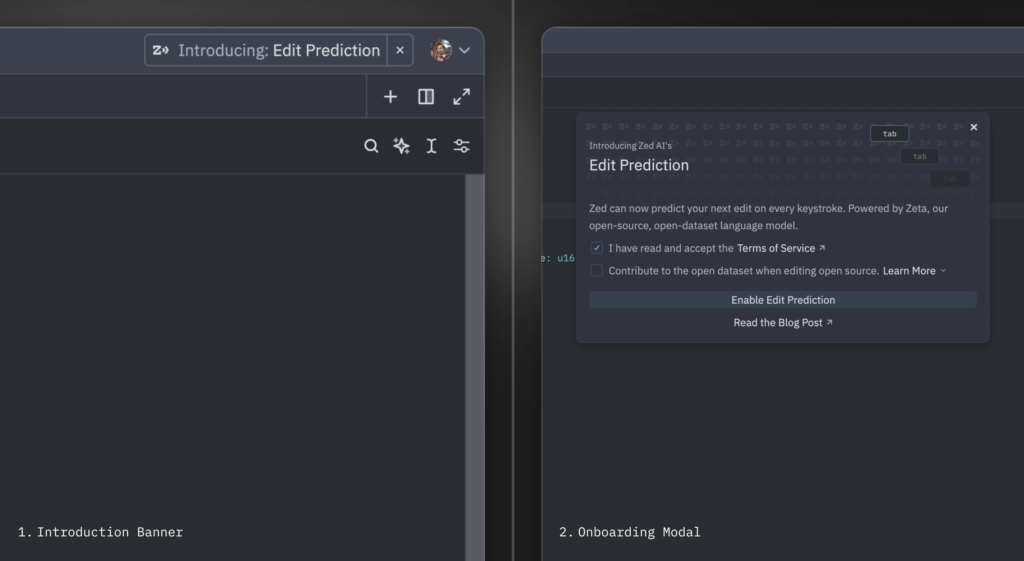
But, if you haven't come across the banner, Zed's Edit Prediction is the default edit prediction provider and you should see it right away in your status bar.
### Switching Modes {#switching-modes}
Zed's Edit Prediction comes with two different display modes:
1. `eager` (default): predictions are displayed inline as long as it doesn't conflict with language server completions
2. `subtle`: predictions only appear inline when holding a modifier key (`alt` by default)
Toggle between them via the `mode` key:
```json
"edit_predictions": {
"mode": "eager" | "subtle"
},
```
Or directly via the UI through the status bar menu:
