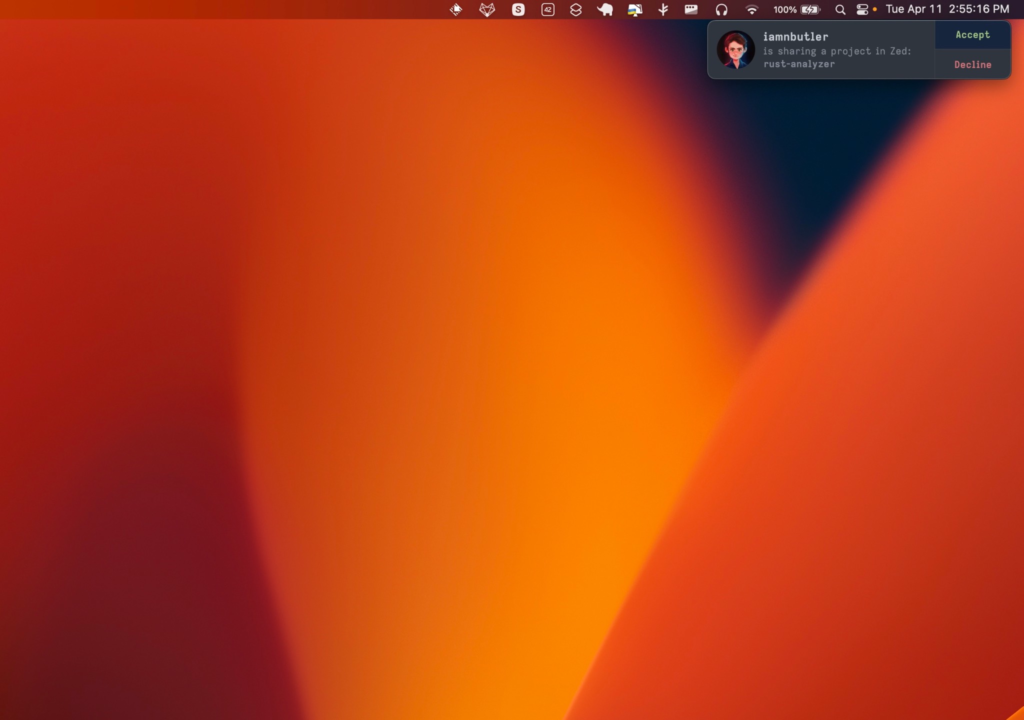# Collaboration
Only collaborate with people that you trust. Since sharing a project gives them access to your local file system, you should not share projects with people you do not trust; they could potentially do some nasty things.
In the future, we will do more to prevent this type of access beyond the shared project and add more control over what collaborators can do, but for now, only collaborate with people you trust.
## Adding a collaborator to a call
Before you can collaborate, you'll need to add a collaborator to your contacts. To do this:
1. Open the contacts menu by clicking on the `Show contacts menu` button in the upper right-hand corner of the window or by running `collab: toggle contacts menu` (`cmd-shift-c`).
2. Click the add button to the right of the search box.
3. Search for the contact you want to add using their GitHub handle. Note: the person you are trying to add as a contact must be an existing Zed user.
### Inviting a collaborator
You can add an existing Zed user as a contact from the contacts menu, deployed from the `Show contacts menu` button in the upper right-hand corner of the window or by `collab: toggle contacts menu` (`cmd-shift-c`) and then clicking the `Search for new contact` button to the right of the search box.

When you invite a collaborator to a project not in a call they will receive a notification to join, and a new call is created.