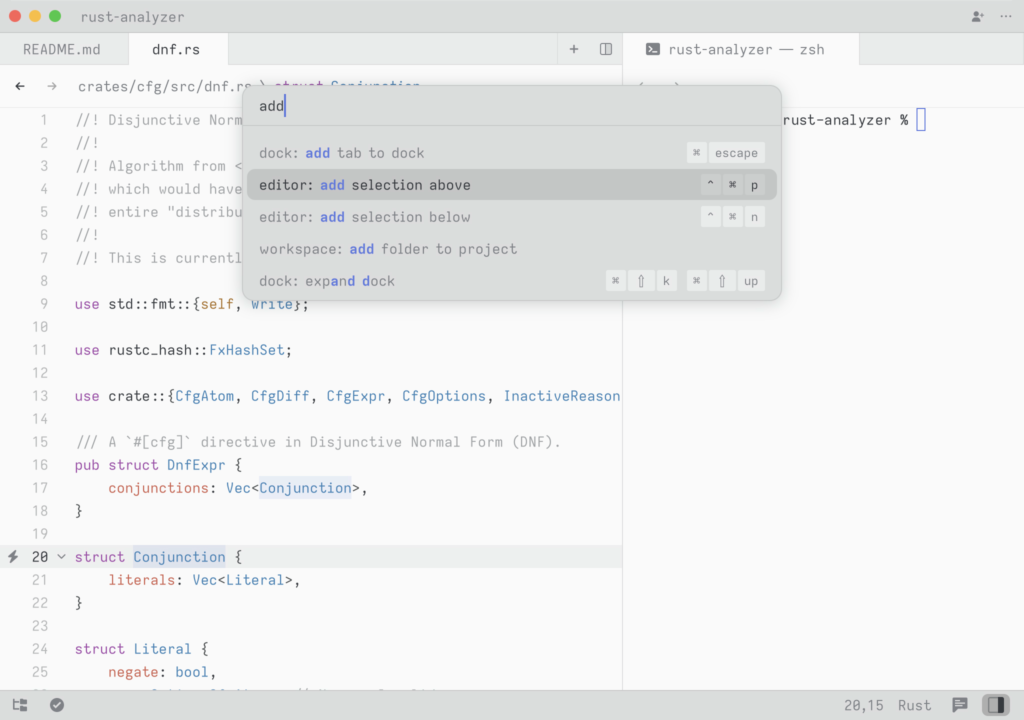
Try it! Open the Command Palette and type in `new file`. You should see the list of commands being filtered down to `workspace: new file`. Hit return and you end up with a new buffer.
Any time you see instructions that include commands of the form `zed: ...` or `editor: ...` and so on that means you need to execute them in the Command Palette.
## Configure Zed
To open your custom settings to set things like fonts, formatting settings, per-language settings, and more, use the {#kb zed::OpenSettings} keybinding.
To see all available settings, open the Command Palette with {#kb command_palette::Toggle} and search for `zed: open default settings`.
You can also check them all out in the [Configuring Zed](./configuring-zed.md) documentation.
## Configure AI in Zed
Zed smoothly integrates LLMs in multiple ways across the editor.
Visit [the AI overview page](./ai/overview.md) to learn how to quickly get started with LLMs on Zed.
## Set up your key bindings
To open your custom keymap to add your key bindings, use the {#kb zed::OpenKeymap} keybinding.
To access the default key binding set, open the Command Palette with {#kb command_palette::Toggle} and search for "zed: open default keymap". See [Key Bindings](./key-bindings.md) for more info.