# `explore`
Explore is a table pager, just like `less` but for table structured data.
## Signature
`> explore --head --index --reverse --peek`
### Parameters
- `--head {bool}`: Show or hide column headers (default true)
- `--index, -i`: Show row indexes when viewing a list
- `--tail, -t`: Start with the viewport scrolled to the bottom
- `--peek, -p`: When quitting, output the value of the cell the cursor was on
## Get Started
```nu
ls | explore -i
```
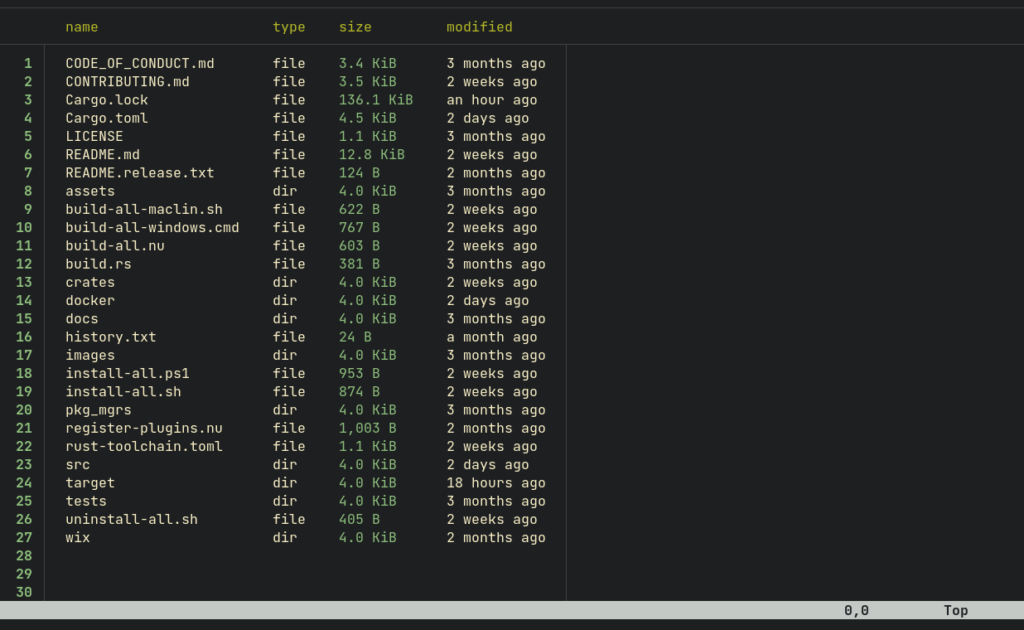
So the main point of [`explore`](/commands/docs/explore.md) is `:table` (Which you see on the above screenshot).
You can interact with it via `<Left>`, `<Right>`, `<Up>`, `<Down>` _arrow keys_. It also supports the `Vim` keybindings `<h>`, `<j>`, `<k>`, and `<l>`, `<Ctrl-f>` and `<Ctrl-b>`, and it supports the `Emacs` keybindings `<Ctrl-v>`, `<Alt-v>`, `<Ctrl-p>`, and `<Ctrl-n>`.
You can inspect a underlying values by entering into cursor mode. You can press either `<i>` or `<Enter>` to do so.
Then using _arrow keys_ you can choose a necessary cell.
And you'll be able to see it's underlying structure.
You can obtain more information about the various aspects of it by `:help`.
## Commands
[`explore`](/commands/docs/explore.md) has a list of built in commands you can use. Commands are run through pressing `<:>` and then a command name.
To find out the comprehensive list of commands you can type `:help`.
## Config
You can configure many things (including styles and colors), via config.
You can find an example configuration in [`default-config.nu`](https://github.com/nushell/nushell/blob/main/crates/nu-utils/src/default_files/default_config.nu).
## Examples
### Peeking a Value
```nu
$nu | explore --peek
```