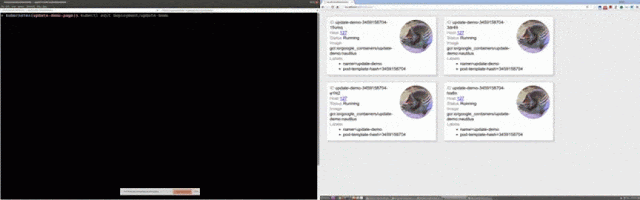
](https://4.bp.blogspot.com/-M9Xc21XYtLA/Vv7ImzURFxI/AAAAAAAACg0/jlHU3nJ-qYwC74DMiD-joaDPqQfebj3-g/s1600/image03.gif)
Without further ado, let’s start playing around with Deployments!
### Getting started
If you want to try this example, basically you’ll need 3 things:
1. **A running Kubernetes cluster** : If you don’t already have one, check the [Getting Started guides](/docs/getting-started-guides/) for a list of solutions on a range of platforms, from your laptop, to VMs on a cloud provider, to a rack of bare metal servers.
2. **Kubectl, the Kubernetes CLI** : If you see a URL response after running kubectl cluster-info, you’re ready to go. Otherwise, follow the [instructions](/docs/user-guide/prereqs/) to install and configure kubectl; or the [instructions for hosted solutions](https://cloud.google.com/container-engine/docs/before-you-begin) if you have a Google Container Engine cluster.
3. The [configuration files for this demo](https://github.com/kubernetes/kubernetes.github.io/tree/master/docs/user-guide/update-demo).
If you choose not to run this example yourself, that’s okay. Just watch this [video](https://youtu.be/eigalYy0v4w) to see what’s going on in each step.
### Diving in
The configuration files contain a static website. First, we want to start serving its static content. From the root of the Kubernetes repository, run:
```
$ kubectl proxy --www=docs/user-guide/update-demo/local/ &
```
Starting to serve on …
This runs a proxy on the default port 8001. You may now visit [http://localhost:8001/static/](http://localhost:8001/static/) the demo website (and it should be a blank page for now). Now we want to run an app and show it on the website.
```
$ kubectl run update-demo
--image=gcr.io/google\_containers/update-demo:nautilus --port=80 -l name=update-demo
deployment “update-demo” created
```
This deploys 1 replica of an app with the image “update-demo:nautilus” and you can see it visually on [http://localhost:8001/static/](http://localhost:8001/static/).1