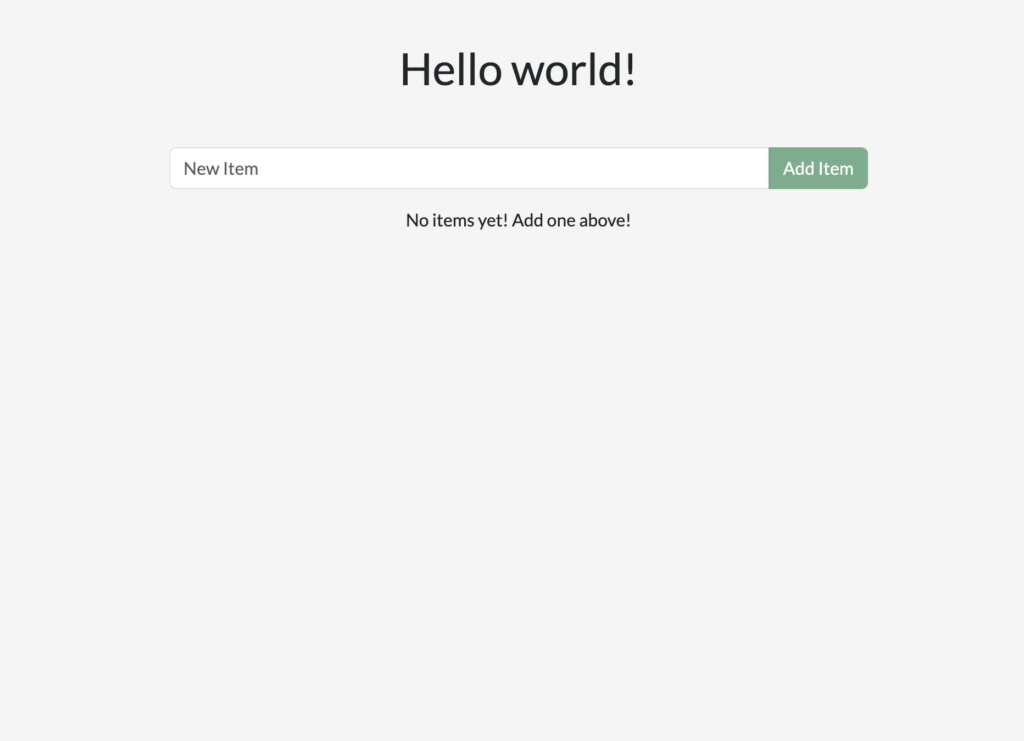---
title: Develop with containers
keywords: concepts, build, images, container, docker desktop
description: This concept page will teach you how to develop with containers
summary: |
Learn how to run your first container, gaining hands-on experience with
Docker's powerful features. We'll cover making real-time changes to both
backend and frontend code within the containerized environment, ensuring
seamless integration and testing.
weight: 2
aliases:
- /guides/getting-started/develop-with-containers/
---
{{< youtube-embed D0SDBrS3t9I >}}
## Explanation
Now that you have Docker Desktop installed, you are ready to do some application development. Specifically, you will do the following:
1. Clone and start a development project
2. Make changes to the backend and frontend
3. See the changes immediately
## Try it out
In this hands-on guide, you'll learn how to develop with containers.
## Start the project
1. To get started, either clone or [download the project as a ZIP file](https://github.com/docker/getting-started-todo-app/archive/refs/heads/main.zip) to your local machine.
```console
$ git clone https://github.com/docker/getting-started-todo-app
```
And after the project is cloned, navigate into the new directory created by the clone:
```console
$ cd getting-started-todo-app
```
2. Once you have the project, start the development environment using Docker Compose.
To start the project using the CLI, run the following command:
```console
$ docker compose watch
```
You will see an output that shows container images being pulled down, containers starting, and more. Don't worry if you don't understand it all at this point. But, within a moment or two, things should stabilize and finish.
3. Open your browser to [http://localhost](http://localhost) to see the application up and running. It may take a few minutes for the app to run. The app is a simple to-do application, so feel free to add an item or two, mark some as done, or even delete an item.