---
description: Learn how to use the Docker Desktop Dashboard within Docker Desktop, including Quick search, the Docker menu, and more
keywords: Docker Desktop Dashboard, manage, containers, gui, dashboard, images, user manual,
whale menu
title: Explore Docker Desktop
weight: 30
aliases:
- /desktop/dashboard/
---
When you open Docker Desktop, the Docker Desktop Dashboard displays.
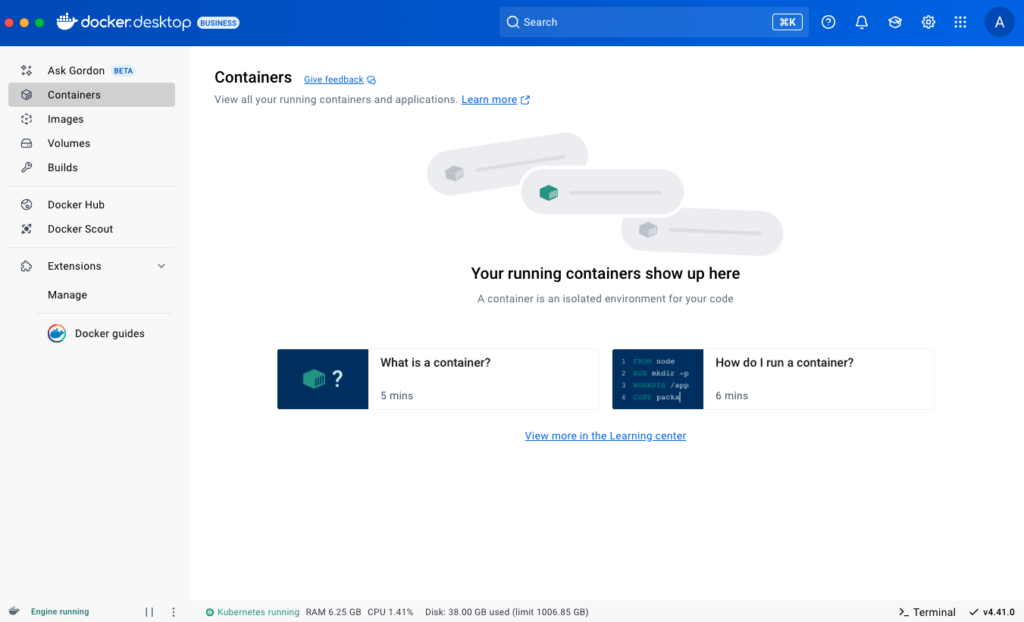
It provides a centralized interface to manage your [containers](container.md), [images](images.md), [volumes](volumes.md), and [builds](builds.md).
In addition, the Docker Desktop Dashboard lets you:
- Use [Ask Gordon](/manuals/ai/gordon/_index.md), a personal AI assistant embedded in Docker Desktop and the Docker CLI. It's designed to streamline your workflow and help you make the most of the Docker ecosystem.
- Navigate to the **Settings** menu to configure your Docker Desktop settings. Select the **Settings** icon in the Dashboard header.
- Access the **Troubleshoot** menu to debug and perform restart operations. Select the **Troubleshoot** icon in the Dashboard header.
- Be notified of new releases, installation progress updates, and more in the **Notifications center**. Select the bell icon in the bottom-right corner of the Docker Desktop Dashboard to access the notification center.