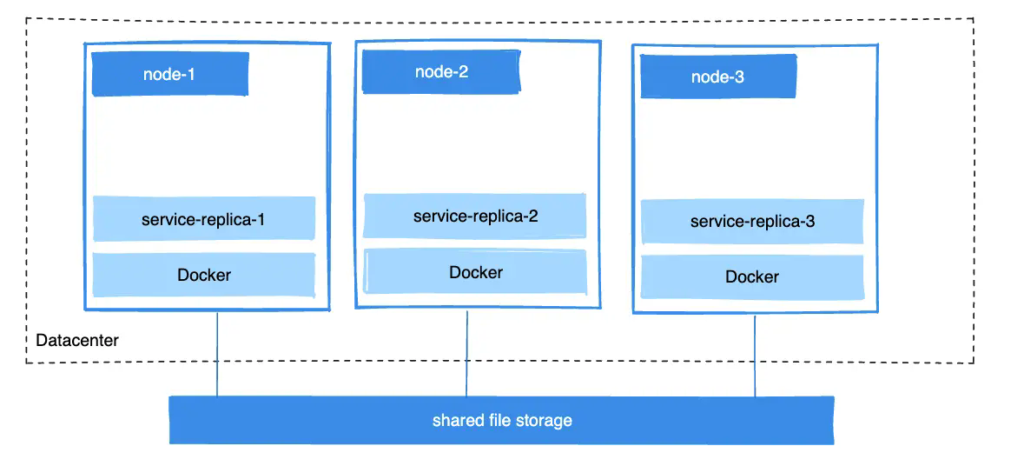
There are several ways to achieve this when developing your applications.
One is to add logic to your application to store files on a cloud object
storage system like Amazon S3. Another is to create volumes with a driver that
supports writing files to an external storage system like NFS or Amazon S3.
Volume drivers let you abstract the underlying storage system from the
application logic. For example, if your services use a volume with an NFS
driver, you can update the services to use a different driver. For example, to
store data in the cloud, without changing the application logic.
## Use a volume driver
When you create a volume using `docker volume create`, or when you start a
container which uses a not-yet-created volume, you can specify a volume driver.
The following examples use the `rclone/docker-volume-rclone` volume driver, first when creating
a standalone volume, and then when starting a container which creates a new
volume.
> [!NOTE]
>
> If your volume driver accepts a comma-separated list as an option,
> you must escape the value from the outer CSV parser. To escape a `volume-opt`,
> surround it with double quotes (`"`) and surround the entire mount parameter
> with single quotes (`'`).
>
> For example, the `local` driver accepts mount options as a comma-separated
> list in the `o` parameter. This example shows the correct way to escape the list.
>
> ```console
> $ docker service create \
> --mount 'type=volume,src=<VOLUME-NAME>,dst=<CONTAINER-PATH>,volume-driver=local,volume-opt=type=nfs,volume-opt=device=<nfs-server>:<nfs-path>,"volume-opt=o=addr=<nfs-address>,vers=4,soft,timeo=180,bg,tcp,rw"'
> --name myservice \
> <IMAGE>
> ```
### Initial setup
The following example assumes that you have two nodes, the first of which is a Docker
host and can connect to the second node using SSH.
On the Docker host, install the `rclone/docker-volume-rclone` plugin:
```console
$ docker plugin install --grant-all-permissions rclone/docker-volume-rclone --aliases rclone