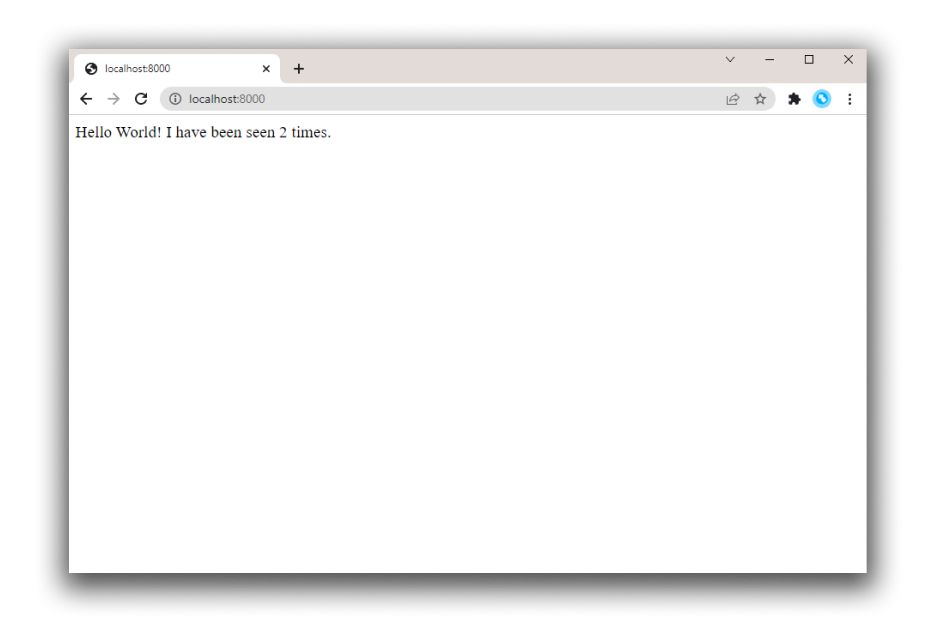redis_1 | 1:M 17 Aug 22:11:10.483 * Running mode=standalone, port=6379.
redis_1 | 1:M 17 Aug 22:11:10.483 # WARNING: The TCP backlog setting of 511 cannot be enforced because /proc/sys/net/core/somaxconn is set to the lower value of 128.
web_1 | * Debugger is active!
redis_1 | 1:M 17 Aug 22:11:10.483 # Server initialized
redis_1 | 1:M 17 Aug 22:11:10.483 # WARNING you have Transparent Huge Pages (THP) support enabled in your kernel. This will create latency and memory usage issues with Redis. To fix this issue run the command 'echo never > /sys/kernel/mm/transparent_hugepage/enabled' as root, and add it to your /etc/rc.local in order to retain the setting after a reboot. Redis must be restarted after THP is disabled.
web_1 | * Debugger PIN: 330-787-903
redis_1 | 1:M 17 Aug 22:11:10.483 * Ready to accept connections
```
Compose pulls a Redis image, builds an image for your code, and starts the
services you defined. In this case, the code is statically copied into the image at build time.
2. Enter `http://localhost:8000/` in a browser to see the application running.
If this doesn't resolve, you can also try `http://127.0.0.1:8000`.
You should see a message in your browser saying:
```text
Hello World! I have been seen 1 times.
```
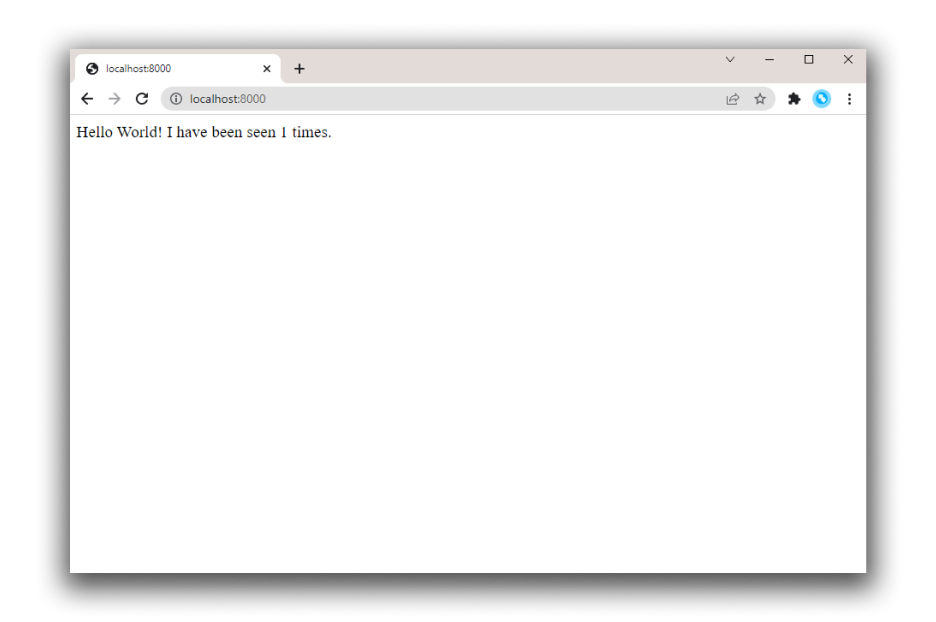
3. Refresh the page.
The number should increment.
```text
Hello World! I have been seen 2 times.
```