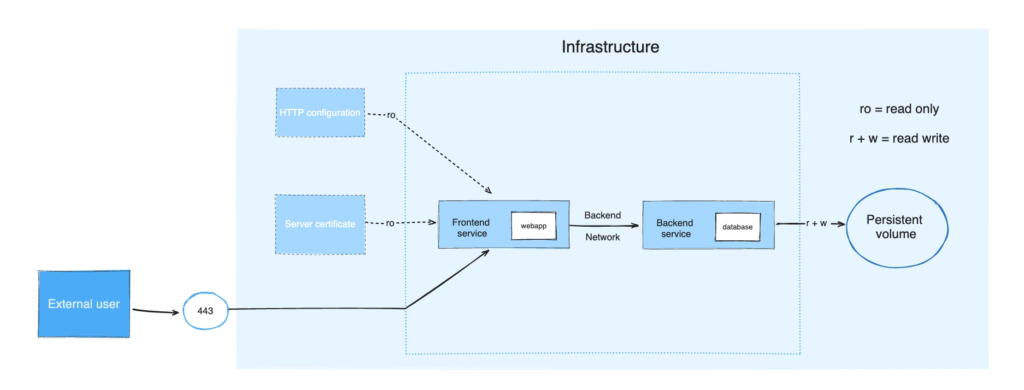
The example application is composed of the following parts:
- 2 services, backed by Docker images: `webapp` and `database`
- 1 secret (HTTPS certificate), injected into the frontend
- 1 configuration (HTTP), injected into the frontend
- 1 persistent volume, attached to the backend
- 2 networks
```yml
services:
frontend:
image: example/webapp
ports:
- "443:8043"
networks:
- front-tier
- back-tier
configs:
- httpd-config
secrets:
- server-certificate
backend:
image: example/database
volumes:
- db-data:/etc/data
networks:
- back-tier
volumes:
db-data:
driver: flocker
driver_opts:
size: "10GiB"
configs:
httpd-config:
external: true
secrets:
server-certificate:
external: true
networks:
# The presence of these objects is sufficient to define them
front-tier: {}
back-tier: {}
```
The `docker compose up` command starts the `frontend` and `backend` services, creates the necessary networks and volumes, and injects the configuration and secret into the frontend service.
`docker compose ps` provides a snapshot of the current state of your services, making it easy to see which containers are running, their status, and the ports they are using:
```text
$ docker compose ps
NAME IMAGE COMMAND SERVICE CREATED STATUS PORTS
example-frontend-1 example/webapp "nginx -g 'daemon of…" frontend 2 minutes ago Up 2 minutes 0.0.0.0:443->8043/tcp
example-backend-1 example/database "docker-entrypoint.s…" backend 2 minutes ago Up 2 minutes
```
## What's next
- [Quickstart](/manuals/compose/gettingstarted.md)
- [Explore some sample applications](/manuals/compose/support-and-feedback/samples-for-compose.md)
- [Familiarize yourself with the Compose Specification](/reference/compose-file/_index.md)