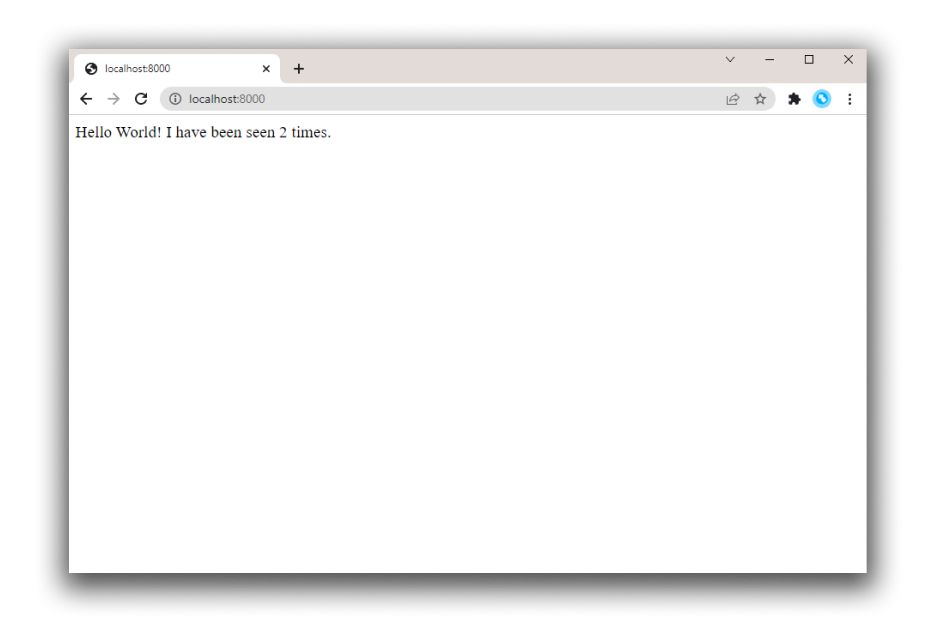
4. Switch to another terminal window, and type `docker image ls` to list local images.
Listing images at this point should return `redis` and `web`.
```console
$ docker image ls
REPOSITORY TAG IMAGE ID CREATED SIZE
composetest_web latest e2c21aa48cc1 4 minutes ago 93.8MB
python 3.4-alpine 84e6077c7ab6 7 days ago 82.5MB
redis alpine 9d8fa9aa0e5b 3 weeks ago 27.5MB
```
You can inspect images with `docker inspect <tag or id>`.
5. Stop the application, either by running `docker compose down`
from within your project directory in the second terminal, or by
hitting `CTRL+C` in the original terminal where you started the app.
## Step 4: Edit the Compose file to use Compose Watch
Edit the `compose.yaml` file in your project directory to use `watch` so you can preview your running Compose services which are automatically updated as you edit and save your code:
```yaml
services:
web:
build: .
ports:
- "8000:5000"
develop:
watch:
- action: sync
path: .
target: /code
redis:
image: "redis:alpine"
```
Whenever a file is changed, Compose syncs the file to the corresponding location under `/code` inside the container. Once copied, the bundler updates the running application without a restart.
For more information on how Compose Watch works, see [Use Compose Watch](/manuals/compose/how-tos/file-watch.md). Alternatively, see [Manage data in containers](/manuals/engine/storage/volumes.md) for other options.
> [!NOTE]
>
> For this example to work, the `--debug` option is added to the `Dockerfile`. The `--debug` option in Flask enables automatic code reload, making it possible to work on the backend API without the need to restart or rebuild the container.
> After changing the `.py` file, subsequent API calls will use the new code, but the browser UI will not automatically refresh in this small example. Most frontend development servers include native live reload support that works with Compose.