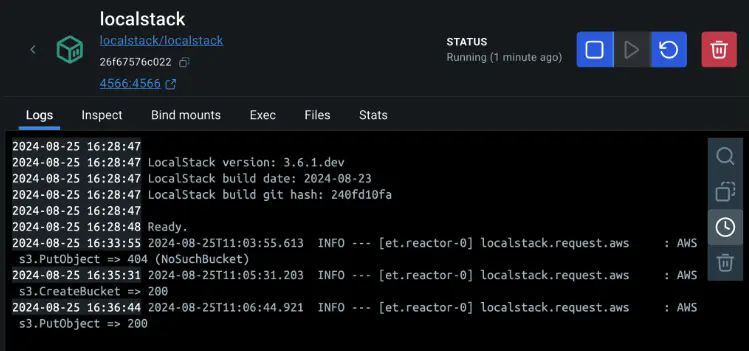
The `200` status code signifies that the `putObject` operation, which involves uploading an object to the S3 bucket, was executed successfully within the LocalStack environment. LocalStack logs this entry to provide visibility into the operations being performed. It helps debug and confirm that your application is interacting correctly with the emulated AWS services.
Since LocalStack is designed to simulate AWS services locally, this log entry shows that your application is functioning as expected when performing cloud operations in a local sandbox environment.
## Connecting to LocalStack from containerized Node app
Now that you have learnt how to connect a non-containerized Node.js application to LocalStack, it's time to explore the necessary changes to run the complete application stack in a containerized environment. To achieve this, you will create a Compose file specifying all required services - frontend, backend, database, and LocalStack.
1. Examine the Docker Compose file.
The following Docker Compose file defines four services: `backend`, `frontend`, `mongodb`, and `localstack`. The `backend` and `frontend` services are your Node.js applications, while `mongodb` provides a database and `localstack` simulates AWS services like S3.
The `backend` service depends on `localstack` and `mongodb` services, ensuring they are running before it starts. It also uses a .env file for environment variables. The frontend service depends on the backend and sets the API URL. The `mongodb` service uses a persistent volume for data storage, and `localstack` is configured to run the S3 service. This setup lets you to develop and test your application locally with AWS-like services.