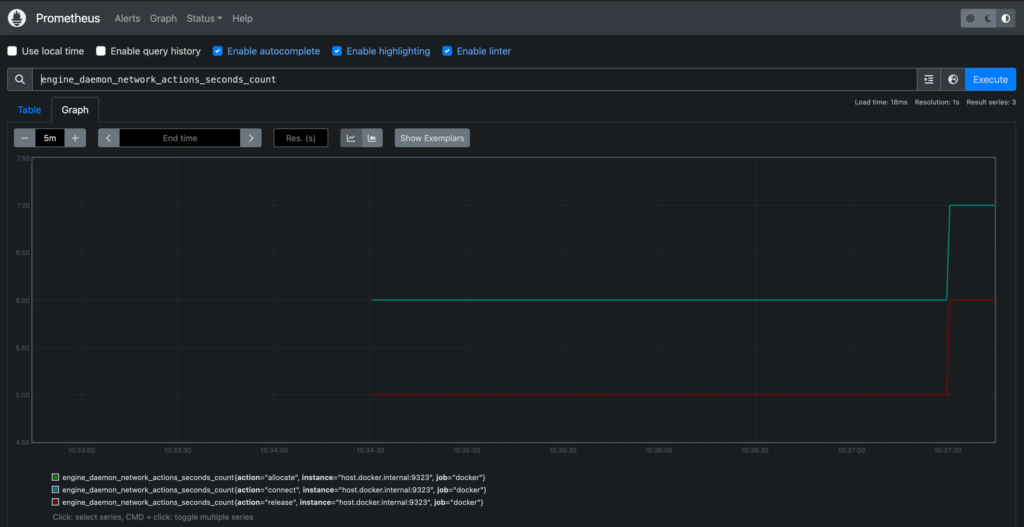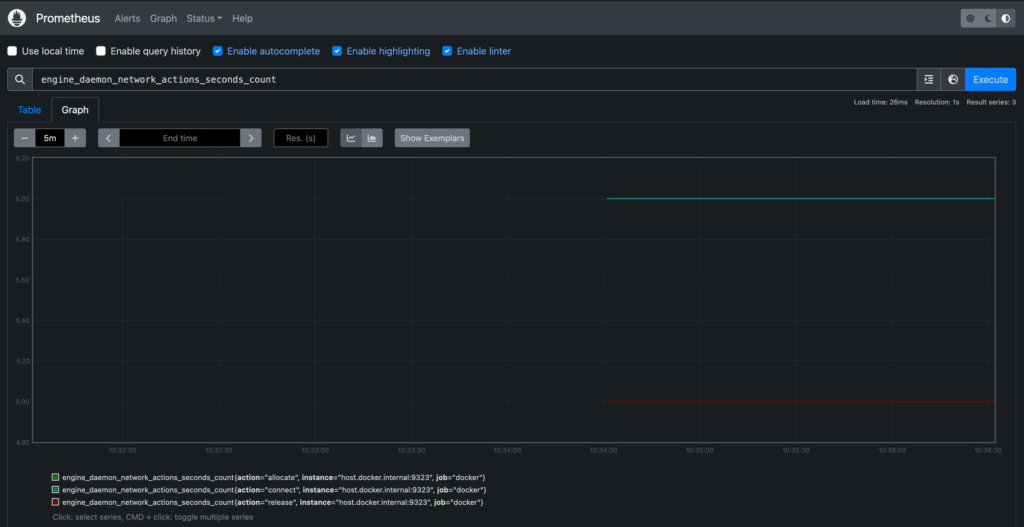
The graph shows a pretty idle Docker instance, unless you're already running
active workloads on your system.
To make the graph more interesting, run a container that uses some network
actions by starting downloading some packages using a package manager:
```console
$ docker run --rm alpine apk add git make musl-dev go
```
Wait a few seconds (the default scrape interval is 15 seconds) and reload your
graph. You should see an uptick in the graph, showing the increased network
traffic caused by the container you just ran.