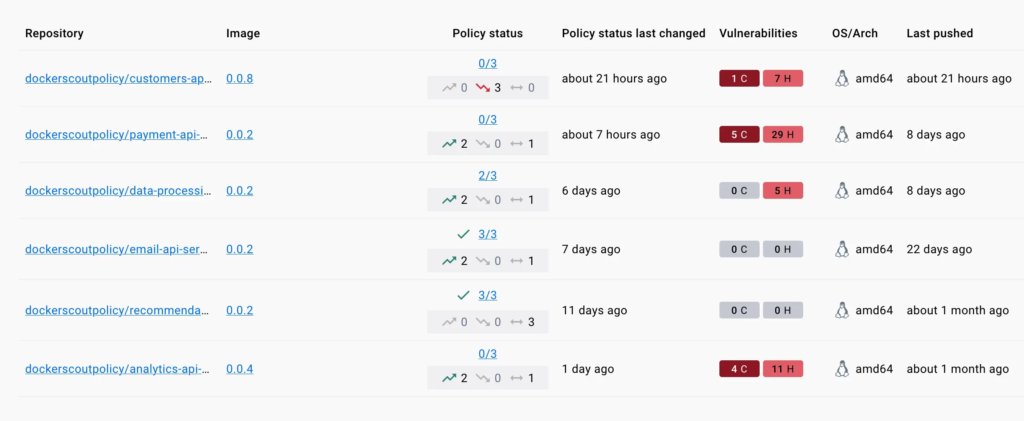
The policy trend, denoted by the directional arrows, indicates whether an image
is better, worse, or unchanged in terms of policy, compared to the previous
image in the same environment.
- The green arrow pointing upwards shows the number of policies that got better
in the latest pushed image.
- The red arrow pointing downwards shows the number of policies that got worse
in the latest pushed image.
- The bidirectional gray arrow shows the number of policies that were unchanged
in the latest version of this image.
If you select a repository, you can open the **Policy** tab for a detailed
description of the policy delta for the most recently analyzed image and its
predecessor.
### Detailed results and remediation
To view the full evaluation results for an image, navigate to the image tag in
the Docker Scout Dashboard and open the **Policy** tab. This shows a breakdown
for all policy violations for the current image.
