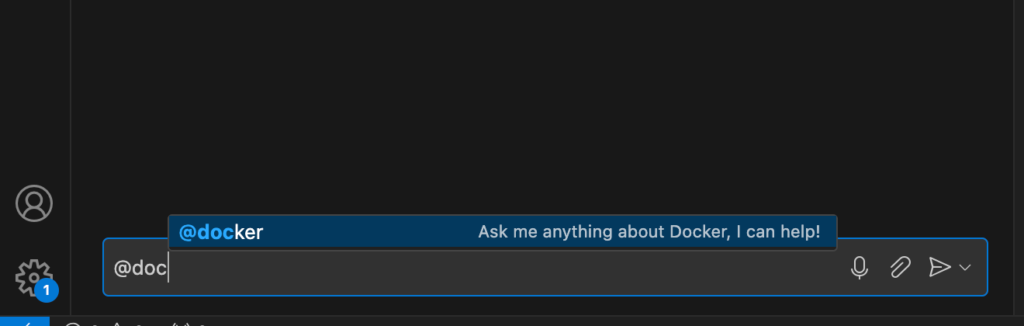---
title: Using the Docker for GitHub Copilot extension
linkTitle: Usage
description: |
Learn how to use the Docker for GitHub Copilot extension to interact with the
Docker agent, get help Dockerizing projects, and ask Docker-related questions
directly from your IDE or GitHub.com.
weight: 20
---
{{< summary-bar feature_name="Docker GitHub Copilot" >}}
The Docker Extension for GitHub Copilot provides a chat interface that you can
use to interact with the Docker agent. You can ask questions and get help
Dockerizing your project.
The Docker agent is trained to understand Docker-related questions, and provide
guidance on Dockerfiles, Docker Compose files, and other Docker assets.
## Setup
Before you can start interacting with the Docker agent, make sure you've
[installed](./install.md) the extension for your organization.
### Enable GitHub Copilot chat in your editor or IDE
For instructions on how to use the Docker Extension for GitHub Copilot in
your editor, see:
- [Visual Studio Code](https://docs.github.com/en/copilot/github-copilot-chat/copilot-chat-in-ides/using-github-copilot-chat-in-your-ide?tool=vscode)
- [Visual Studio](https://docs.github.com/en/copilot/github-copilot-chat/copilot-chat-in-ides/using-github-copilot-chat-in-your-ide?tool=visualstudio)
- [Codespaces](https://docs.github.com/en/codespaces/reference/using-github-copilot-in-github-codespaces)
### Verify the setup
You can verify that the extension has been properly installed by typing
`@docker` in the Copilot Chat window. As you type, you should see the Docker
agent appear in the chat interface.